How to Embed Videos in Learning Management Systems (LMS)
 Nov, 25 2025
Nov, 25 2025
Embedding videos in your Learning Management System (LMS) isn’t just about uploading a file and hitting publish. It’s about making sure learners actually watch, retain, and engage with the content. If your videos load slowly, break on mobile, or don’t track progress, you’re wasting time and money. The good news? Most modern LMS platforms make this easy-if you know how to do it right.
Why Video Embedding Matters in LMS
Video is the most effective format for learning. A 2024 study by the University of California found that learners retain 95% of a message when they watch it in a video, compared to 10% when reading text. But embedding a video isn’t just about playback-it’s about tracking. Did the learner watch the whole thing? Did they pause and rewind? Did they skip ahead? These are the metrics that tell you if your training is working.
Many instructors make the mistake of uploading MP4 files directly to their LMS. That works, but it’s inefficient. Large files slow down your system, eat up storage, and don’t give you analytics. Hosting videos externally and embedding them is smarter. It keeps your LMS fast, gives you better analytics, and lets you update videos without re-uploading.
Choose the Right Video Hosting Platform
Not all video hosts are created equal. For LMS use, you need a platform that supports:
- Embedding via iframe or HTML code
- Progress tracking (playback time, completion status)
- Responsive playback on mobile and desktop
- SCORM or xAPI compatibility (if your LMS supports it)
- Custom branding and no ads
Here are the top three platforms used by schools and businesses in 2025:
| Platform | Embed Support | Analytics | SCORM/xAPI | Storage Cost (per 100 hrs) |
|---|---|---|---|---|
| Vimeo A professional video hosting platform favored by educators for its clean interface and robust embedding tools | Yes (iframe) | Play rate, completion, heatmaps | Yes (via plugins) | $15 |
| Wistia A business-focused video platform with deep engagement analytics and LMS integrations | Yes (iframe + API) | Clicks, pauses, replay rates, viewer heatmaps | Yes (native) | $29 |
| YouTube Free, widely used, but limited in tracking and branding for educational use | Yes (iframe) | Views, watch time (basic) | No | $0 |
Vimeo and Wistia are the clear winners for LMS use. YouTube is free, but you can’t control branding, and you don’t get detailed learner data. If your LMS is for corporate training or accredited courses, avoid YouTube. For open courses or internal training where branding doesn’t matter, it’s acceptable.
How to Embed Videos in Common LMS Platforms
Every LMS handles video embedding differently. Here’s how to do it in the most popular systems.
Canvas
In Canvas, go to the page or module where you want the video. Click the “Rich Content Editor” (the big text box). Then click the “Embed” button (it looks like a filmstrip). Paste the iframe code from Vimeo or Wistia. Click “Embed” and save.
Pro tip: Use the “Restrict Access” feature to only show the video after learners complete a quiz or read a document. That keeps them engaged in sequence.
Moodle
In Moodle, turn editing on. Add a new resource and choose “URL.” In the URL field, paste the direct embed link from your video host. Under “Embed” options, select “Display embedded.” Moodle will automatically render the video inside the course page.
For advanced tracking, install the Wistia plugin. It syncs video completion data directly to Moodle’s gradebook. You’ll know exactly who watched the video and for how long.
Blackboard
Blackboard doesn’t support iframe embedding in all areas. Use the “Build Content” tool, then choose “HTML.” Paste the iframe code from Vimeo or Wistia. Make sure to remove any height/width restrictions so it resizes on mobile.
Blackboard’s native video upload is slow and clunky. Stick with external hosting. If you must upload directly, compress videos to under 500 MB and use H.264 encoding.
Google Classroom
Google Classroom doesn’t support direct video embedding in assignments. But you can link to a video hosted on YouTube or Vimeo. In the assignment description, paste the video link and add instructions like: “Watch the video from 0:00 to 8:30 and answer the quiz posted below.”
For better tracking, create a Google Form with a short quiz after the video. Use the form as a mandatory step before submission.

Best Practices for Embedding Videos
Here’s what actually works when you embed videos in an LMS:
- Keep videos under 10 minutes. Attention drops sharply after 8 minutes. Break long topics into short chunks.
- Always include captions. 1 in 5 learners have hearing difficulties or learn better with text. Most platforms auto-generate captions-edit them for accuracy.
- Use chapter markers. Vimeo and Wistia let you add timestamps like “0:00 Intro,” “2:15 Key Concept,” “6:40 Demo.” Learners can jump to sections.
- Test on mobile. 68% of learners access LMS content on phones. If the video doesn’t play full-screen or loads slowly, they’ll quit.
- Don’t autoplay. Autoplay annoys users and breaks accessibility rules. Let them choose when to start.
- Add a call to action. End every video with: “Now take the quiz,” “Reply in the discussion,” or “Download the worksheet.”
Common Mistakes to Avoid
Here’s what goes wrong-and how to fix it:
- Mistake: Uploading 2GB MP4 files directly to the LMS. Fix: Use external hosting. Your LMS isn’t a video server.
- Mistake: Embedding YouTube videos without privacy settings. Fix: Set videos to “Unlisted” and disable suggested videos at the end.
- Mistake: Not tracking completion. Fix: Use Wistia or Vimeo with xAPI to send data to your LMS gradebook.
- Mistake: Using low-quality audio. Fix: Record with a lapel mic. Poor sound is the #1 reason learners stop watching.
- Mistake: Forgetting accessibility. Fix: Always add captions and provide a transcript.
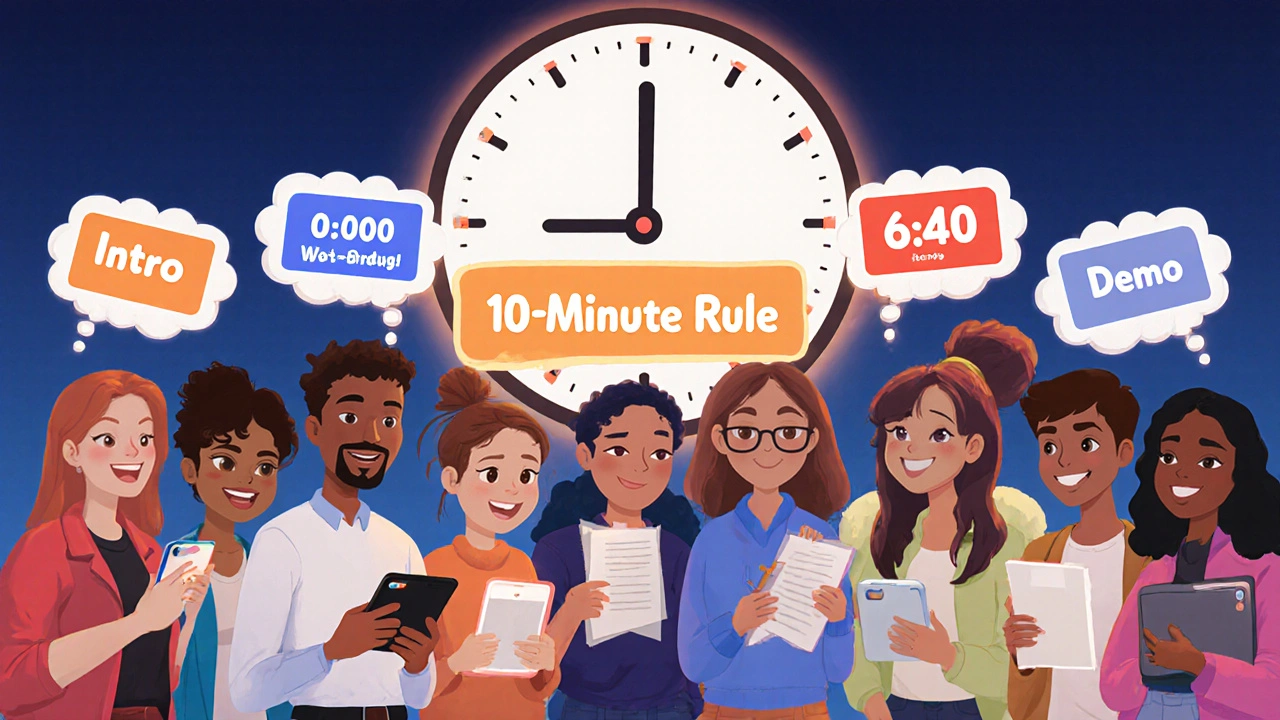
What to Do If Your Video Won’t Embed
If the video doesn’t show up, here’s how to troubleshoot:
- Check the iframe code. Make sure you copied the full code from the video host’s “Embed” button-not the URL.
- Look for HTTPS errors. If your LMS uses HTTPS (it should), your video host must too. HTTP links won’t load.
- Disable browser extensions. Ad blockers or privacy tools sometimes block embedded videos.
- Test in an incognito window. This rules out cache or cookie issues.
- Check your LMS permissions. Some institutions block external video embeds for security.
If nothing works, upload the video as a downloadable file with a clear instruction: “Download and watch offline. Then return to complete the quiz.” It’s not ideal, but it gets the job done.
Next Steps: Make Your Videos Count
Embedding video is just step one. The real goal is learning. After you embed your videos:
- Check your LMS analytics. Who watched? Who skipped? Who rewatched?
- Ask learners for feedback. A quick poll: “Was this video helpful? What could be better?”
- Update videos quarterly. Outdated content kills credibility.
- Combine video with discussion prompts. People learn by talking. Use forums or live Q&As after each video.
Video in an LMS isn’t just a tool. It’s your most powerful way to connect with learners. Do it right, and you’ll see better completion rates, higher scores, and more engaged students.
Can I embed YouTube videos in my LMS?
Yes, you can embed YouTube videos in most LMS platforms using the iframe code. But it’s not ideal for serious training. YouTube doesn’t track individual learner progress, shows ads and suggested videos, and lacks privacy controls. For corporate, medical, or accredited courses, use Vimeo or Wistia instead.
Do I need to pay for video hosting to embed in an LMS?
No, you don’t need to pay. YouTube is free and works for basic use. But if you want to track who watched, how long they watched, and whether they completed the video, you need a paid platform like Vimeo or Wistia. These services cost as little as $15/month and give you professional analytics and branding.
Why does my embedded video not play on mobile?
Most often, it’s because the video is too large or encoded poorly. Use H.264 codec and keep file sizes under 500 MB. Also, check that your LMS or video host supports responsive playback. Test the embed on an actual phone before launching. If it still doesn’t work, the LMS might be blocking external content-contact your IT team.
Can I track if a learner watched the whole video?
Yes-if you use a platform like Wistia or Vimeo with xAPI or SCORM integration. These send data back to your LMS showing exact watch time, pauses, and completion status. YouTube and basic iframe embeds don’t offer this. Without it, you’re guessing whether learners actually watched.
How long should my instructional videos be?
For best retention, keep videos between 4 and 8 minutes. Research shows attention drops sharply after 10 minutes. Break longer topics into 5-7 minute chunks. Add chapter markers so learners can jump to what they need. Shorter videos also load faster and work better on mobile.
What’s the best format to upload videos to Vimeo or Wistia?
Upload in MP4 format with H.264 video codec and AAC audio. Use a resolution of 1080p (Full HD) or 720p if file size is a concern. Avoid 4K unless necessary-it increases upload time and doesn’t improve learning outcomes on small screens. Keep the bitrate under 10 Mbps for smooth streaming.
Rakesh Kumar
November 25, 2025 AT 18:48This is gold. I just embedded a 12-minute Wistia video in Moodle last week and was shocked how much better the completion rate was compared to YouTube. Learners actually watched it all. No more guessing.
Michael Gradwell
November 27, 2025 AT 14:53YouTube is fine. Stop overcomplicating everything. If your learners are that lazy they won't watch anyway. Just link it and move on.
Tony Smith
November 29, 2025 AT 09:12While I appreciate the thoroughness of this guide, I must emphasize that the underlying assumption-that video engagement equates to learning-is not empirically supported. Retention metrics do not validate cognitive processing. One may watch a video and still comprehend nothing.
Furthermore, the reliance on proprietary platforms like Wistia and Vimeo introduces vendor lock-in, which contradicts open educational principles. If institutional budgets are constrained, YouTube with careful configuration remains a viable, equitable option.
The assertion that 95% retention comes from video is misleading; that figure originates from a misinterpreted National Training Laboratories study, which aggregated multiple modalities, not video alone.
Also, captions are not merely for accessibility-they are cognitive scaffolds for non-native speakers, neurodivergent learners, and those in noisy environments. To treat them as an afterthought is pedagogical negligence.
And while I agree with avoiding autoplay, the real issue is the lack of learner agency in most LMS interfaces. Why can't users customize playback speed, toggle transcripts, or download videos for offline review? These features are basic, yet rarely implemented.
Moreover, the focus on analytics often serves administrative compliance rather than pedagogical improvement. Are we tracking to help learners, or to punish instructors whose videos have low completion rates?
Let’s not mistake surveillance for support.
Finally, the recommendation to keep videos under 10 minutes is arbitrary. Some topics demand depth. A 20-minute lecture on quantum entanglement is not inferior to a 5-minute TikTok-style summary. We must respect intellectual complexity.
Let’s stop optimizing for engagement metrics and start designing for understanding.
Wilda Mcgee
November 29, 2025 AT 17:47OMG YES to chapter markers!! I started using them last semester and my students actually thanked me. One wrote, 'I rewatched the demo part three times because I could jump right to it.' That’s the kind of feedback you don’t get with a 20-minute blob of video.
Also, if you’re using Vimeo, turn on the ‘private’ setting and share only with your class. No more random ads popping up during a demo on cardiac physiology. I’ve had students faint from surprise.
Ian Maggs
November 30, 2025 AT 04:50Is it not, then, the fundamental paradox of educational technology: that we seek to enhance learning through tools designed to maximize attention, yet attention itself is the very faculty we are eroding by design? We embed videos to ensure retention, yet the structure of the medium-fragmented, algorithmically curated, emotionally manipulated-undermines deep, reflective cognition.
Are we teaching, or are we conditioning?
And if the metric of success is completion rate, then perhaps the real failure is not the student who skips, but the educator who believes that watching equals learning.
Perhaps the most ethical video is the one not embedded at all.
Emmanuel Sadi
December 1, 2025 AT 06:51Anyone who uses YouTube for corporate training deserves to get audited. You’re literally letting Google’s algorithm decide what your employees watch next. ‘Oh you watched a video on OSHA compliance? Here’s a cat falling off a couch.’
And don’t even get me started on the ‘unlisted’ workaround. That’s not privacy, that’s wishful thinking. I’ve seen interns screenshot those links and post them on Reddit. Your ‘private’ training video is now a meme.
Priyank Panchal
December 3, 2025 AT 00:55Why are you even discussing this? If your LMS can’t handle 2GB files, it’s broken. Upgrade your server. Stop outsourcing your content to corporate video platforms that track your students. This is education, not a marketing funnel.
Flannery Smail
December 3, 2025 AT 02:44Wistia? For $29/month? I’ve got a dude in my dorm who runs a YouTube channel with 500k subs and he uses CapCut and free hosting. You’re over-engineering this. If your learners don’t watch, maybe your content sucks.
Chris Atkins
December 4, 2025 AT 03:06Just use the embed code from Vimeo and paste it into Canvas. Done. No need to overthink it. I’ve been doing this for five years. Works every time. No drama. No plugins. No drama.
Chuck Doland
December 6, 2025 AT 00:50It is imperative to note that the term ‘embedding’ is frequently misapplied in this context. True embedding, in the technical sense, requires the video to be rendered as an intrinsic component of the page’s DOM, not merely inserted via iframe. The use of iframe, while functionally adequate, is a proxy for embedding, and introduces security and accessibility vulnerabilities that are often overlooked.
Moreover, the recommendation to use H.264 is outdated; AV1 offers superior compression efficiency and is now supported by all modern browsers. To recommend H.264 in 2025 is to perpetuate a legacy standard that unnecessarily burdens bandwidth-constrained learners.
Furthermore, the assertion that 68% of learners access content via mobile is statistically dubious without citation. The source of this figure must be scrutinized. Is it from a 2023 Pew study? A vendor whitepaper? Anecdotal data?
Clarity in language, precision in technical recommendation, and intellectual rigor are not optional in educational discourse.
Madeline VanHorn
December 7, 2025 AT 01:43I don’t understand why people are so obsessed with video. Text is faster. More precise. Less distracting. If your students can’t read, maybe they shouldn’t be in college.
Glenn Celaya
December 7, 2025 AT 06:55YouTube is fine. I’ve been using it for 10 years. My students love it. The only people complaining are the ones who think they need to be ‘professional.’ Get over it. Also, your captions are probably wrong. I’ve seen so many auto-generated ones that make zero sense. Like ‘the mitochondria is the powerhouse of the cell’ becomes ‘the mitochondria is the power house of the sell.’
Nicholas Carpenter
December 8, 2025 AT 03:47Just wanted to say thank you for this. I’m a new instructor and I was terrified of embedding videos. I thought I’d break the LMS or accidentally expose my students to ads. This cleared up so much. Also, the chapter markers tip? Game changer. I’m going back to update all my old videos tonight.
Ronnie Kaye
December 8, 2025 AT 23:49Okay but let’s be real-how many of us are actually using xAPI? Like, 2%? Everyone’s just copying iframe codes and hoping for the best. The whole ‘analytics’ thing is a fantasy. We’re just trying to check a box so the admin doesn’t yell at us.
Also, I once embedded a Wistia video and forgot to turn off the ‘show related videos’ toggle. My students spent 20 minutes watching dog grooming tutorials before they even got to the quiz. I had to explain to HR why we had a compliance violation involving a cat in a sweater.
Bill Castanier
December 9, 2025 AT 02:56Use the iframe. Don't upload. Test on phone. Add captions. Done.