How to Implement Multi-Factor Authentication in an LMS for Better Security
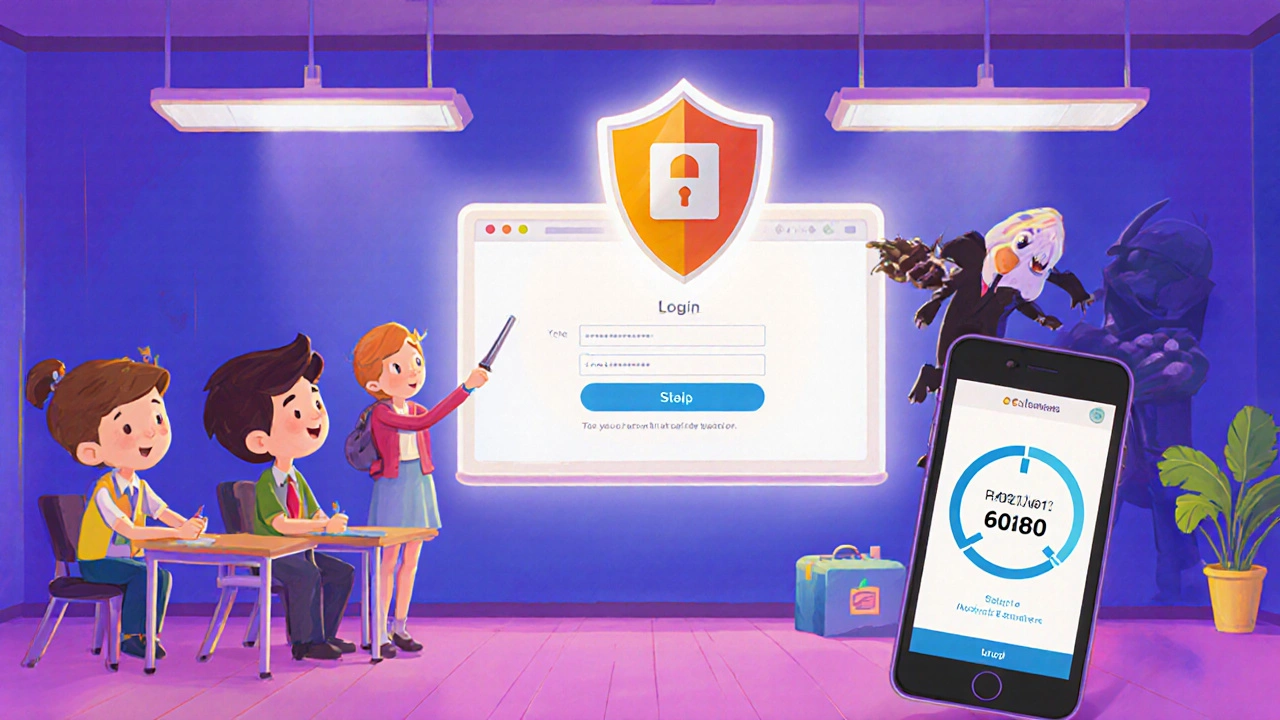 Nov, 18 2025
Nov, 18 2025
Every year, over 30% of learning management systems (LMS) suffer data breaches involving student records, grades, or personal information. Most of these breaches happen because passwords alone aren’t enough. If your LMS still relies only on usernames and passwords, you’re leaving the door wide open. Multi-factor authentication (MFA) isn’t a luxury-it’s a necessity for any LMS that handles sensitive data. The good news? Implementing MFA is simpler than you think, and it cuts breach risks by more than 99%.
Why MFA Is Non-Negotiable for LMS Platforms
Think about your LMS. Who uses it? Students, teachers, administrators, maybe even parents. Each of them logs in with a password. But passwords get leaked, reused, guessed, or stolen in phishing attacks. A 2024 report from the Education Sector Cybersecurity Consortium found that 78% of LMS breaches started with a compromised password. MFA stops that dead in its tracks.
MFA requires at least two of these: something you know (password), something you have (phone, token), or something you are (fingerprint, face scan). Even if someone steals a password, they can’t get in without the second factor. That’s why the U.S. Department of Education now recommends MFA for all federally funded educational platforms. It’s not just smart-it’s becoming a compliance requirement.
Choosing the Right MFA Method for Your LMS
Not all MFA methods are equal. Some are more user-friendly. Some are more secure. Your choice depends on your users and your tech stack.
- Authenticator apps (like Google Authenticator, Microsoft Authenticator, or Authy) are the sweet spot for most LMS platforms. They work offline, don’t cost anything, and are harder to phish than SMS.
- SMS-based codes are easy to set up but risky. Attackers can hijack phone numbers through SIM-swapping. Avoid them if you can.
- Hardware tokens (like YubiKey) are the most secure but expensive. Great for admins and IT staff, but not practical for 5,000 students.
- Biometrics (fingerprint or face ID) work well on mobile apps and modern devices. If your LMS has a mobile app, this is a strong option.
Most modern LMS platforms-like Canvas, Moodle, Blackboard, and Google Classroom-support authenticator apps via TOTP (Time-Based One-Time Password). That’s your best starting point.
Step-by-Step: Enabling MFA in Your LMS
Here’s how to roll out MFA in four clear steps, no matter which platform you use.
- Check if your LMS supports MFA natively. Log in as an admin and look under Settings > Security or Authentication. Canvas has it built-in. Moodle needs a plugin like Auth_TOTP. Blackboard supports it via SAML or LDAP integrations. If your LMS doesn’t support it, skip to step four.
- Enable MFA for administrators first. Don’t wait. Your admin accounts are the most valuable targets. Turn on MFA for all staff, IT, and content managers. Test it with a colleague-make sure they can log in without panic.
- Roll out MFA to users in phases. Start with teachers, then students. Don’t force everyone on day one. Send a clear email: “To keep your grades and data safe, you’ll need to set up MFA by [date]. Here’s how.” Include a short video link or step-by-step guide.
- Use a third-party identity provider if needed. If your LMS lacks built-in MFA, integrate with Okta, Azure AD, or Auth0. These services handle MFA for you and connect to your LMS via SAML or OAuth. This is common in K-12 districts and universities using single sign-on (SSO).
What Happens When Users Forget Their Second Factor?
People lose phones. They delete apps. They get locked out. You need a recovery plan.
Every MFA system should include:
- Backup codes-generate 5-10 one-time codes users can print or save. These work even without a phone.
- Admin override-allow designated staff to temporarily disable MFA for a user (with logging).
- Self-service reset-let users re-enroll via email verification or security questions (but only after confirming identity).
Don’t make users call IT every time they’re locked out. That creates bottlenecks and frustration. A good system lets them recover without help.
Testing and Monitoring Your MFA Setup
Turning on MFA isn’t the end-it’s the beginning. You need to check if it’s working.
Do this after rollout:
- Log in as a test user-go through the full MFA flow. Does it work on mobile? On desktop? On a tablet?
- Check your LMS logs. Are MFA attempts being recorded? Are failed attempts triggering alerts?
- Survey users. Ask: “Was MFA easy to set up?” and “Did you get locked out?” Use the feedback to tweak your guide.
- Monitor for brute-force attacks. If you see 50 failed logins in 10 minutes, your system should lock the account temporarily.
Some platforms, like Canvas, give you dashboards showing MFA adoption rates. Use them. If only 60% of students have enabled MFA after two weeks, send a reminder. Make it part of your onboarding checklist.
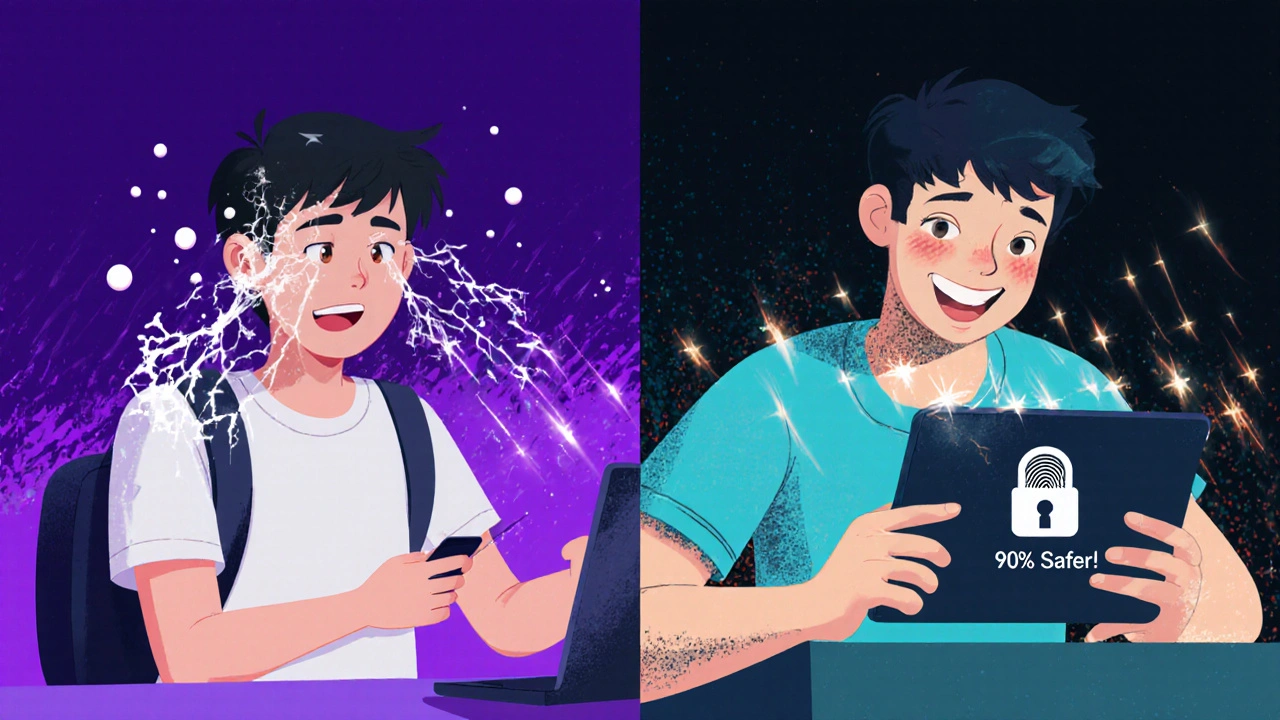
Compliance and Legal Requirements
If you’re in the U.S., you’re likely bound by FERPA (Family Educational Rights and Privacy Act). FERPA doesn’t say “use MFA,” but it does require schools to implement “reasonable and appropriate” safeguards for student data. MFA is now considered the industry standard for that.
For schools receiving federal funding, the Department of Education’s 2023 cybersecurity guidance explicitly recommends MFA. In Europe, GDPR requires data protection by design-MFA fits that requirement perfectly.
Not enforcing MFA could mean fines, lawsuits, or loss of accreditation. It’s not just about security-it’s about legal protection.
Common Mistakes to Avoid
Here’s what goes wrong when schools and colleges try MFA:
- Only enabling it for admins-students are the most targeted group. Hackers steal student accounts to change grades or sell access.
- Using SMS for students-too many students share phones or have unreliable service. Authenticator apps are more reliable.
- Not training users-if people don’t know how to use MFA, they’ll disable it or ignore it.
- Forgetting backup codes-without them, you’ll spend weeks helping users get back in.
- Not testing on mobile-over 80% of LMS access happens on phones. If MFA fails on iOS or Android, it’s useless.
Fix these before launch, and you’ll avoid 90% of the problems.
What Comes After MFA?
MFA is the foundation, not the finish line. Once it’s running smoothly, consider these next steps:
- Enable single sign-on (SSO) with your school’s identity provider (like Google Workspace or Microsoft 365).
- Implement conditional access-block logins from unfamiliar locations or devices.
- Use behavioral analytics to detect odd activity-like a student logging in at 3 a.m. from a different country.
- Integrate with a security awareness platform to train users on phishing and password hygiene.
Each of these layers adds more protection. But MFA is the one that makes the biggest difference-with the least cost and effort.
Does every LMS support MFA?
Most modern LMS platforms like Canvas, Moodle, Blackboard, and Schoology support MFA natively. Older or custom-built systems may require third-party integrations like Okta, Azure AD, or Auth0. If your LMS doesn’t have built-in support, check its documentation or contact the vendor-MFA support is now standard in most enterprise platforms.
Can students use MFA without smartphones?
Yes. While authenticator apps are ideal, students can use backup codes generated during setup. These are one-time use codes they can print or save in a secure place. Some systems also allow hardware tokens or email-based codes as alternatives. Avoid SMS for students without reliable phone service.
Is MFA expensive to implement?
No. Most MFA methods-like authenticator apps-are free. Even third-party services like Auth0 offer free tiers for small to medium institutions. The biggest cost is staff time for setup and training, not software. Hardware tokens cost $15-$25 each and are only needed for staff, not students.
How long does MFA setup take?
For admins, enabling MFA takes less than an hour if your LMS supports it. Rolling it out to all users takes 2-6 weeks, depending on size. A phased rollout-starting with staff, then teachers, then students-is the smoothest approach. Provide clear instructions and video guides to reduce confusion.
Will MFA slow down login times?
Not noticeably. Adding an authenticator app code adds 5-10 seconds to login. That’s less time than typing a complex password. Most users adapt within a week. The security benefit far outweighs the tiny delay. If users complain, show them statistics on how many breaches MFA prevents.
Implementing MFA in your LMS isn’t about chasing trends. It’s about protecting real people-students, teachers, and staff-from real threats. The tools are there. The cost is low. The risk of doing nothing? High. Start with your admin accounts today. Then move to the rest. Your users’ data depends on it.
Jeremy Chick
November 19, 2025 AT 16:27MFA is literally the only thing keeping schools from becoming hacker playgrounds. I saw a district get wiped last year because they thought 'strong passwords' were enough. LOL. Now they're paying for it with lawsuits and lost data. Stop being lazy.
Sagar Malik
November 20, 2025 AT 23:55Let’s deconstruct the epistemological framework of MFA as a techno-ontological safeguard against neoliberal surveillance capitalism in pedagogical infrastructures. The password is a capitalist construct-MFA merely reifies the panopticon under the guise of 'security.' Also, authy is a google product. Need I say more? 🤔
Seraphina Nero
November 22, 2025 AT 10:04This is so helpful. I work at a small high school and we were just talking about this. My grandma even asked me how to set it up-she’s a teacher. I printed out the steps and made a little guide with big fonts. She said it felt less scary now. Thank you for writing this like a human.
Megan Ellaby
November 23, 2025 AT 10:21OMG YES. My district just rolled this out and I was terrified. But the video guide they made? 3 minutes long, with a cat emoji at the end. I set it up on my phone while eating cereal. No panic. No IT call. I even showed my kid how to do it. We’re all safe now. 🙌
Rahul U.
November 24, 2025 AT 13:01Excellent breakdown! 🙏 Authenticator apps > SMS, absolutely. And backup codes? Non-negotiable. I’ve seen too many students cry because they lost their phone and had no way to log in. A simple printout saved my department last semester. Also, Moodle + Auth_TOTP works like magic. 👌
Gabby Love
November 25, 2025 AT 12:38One thing people forget: MFA doesn’t help if users write their codes on sticky notes. Make sure training includes secure storage. Also, test the backup code flow yourself before rollout. I once had a teacher who printed hers… and then lost the paper. Took us two weeks to fix it. Don’t be that person.
Jen Kay
November 27, 2025 AT 01:41Wow. You actually wrote something useful. Rare. But let’s be real-this whole thing is just corporate theater. If your LMS is still on a 2010 server, MFA won’t save you. The real problem? Underfunded IT departments. But hey, at least we can check the box now, right? 😏
Michael Thomas
November 27, 2025 AT 02:34USA is falling behind. China uses facial recognition on every school system. We’re still using apps? Weak. We need national biometric ID for students. Done. End of story.
Abert Canada
November 27, 2025 AT 16:07Just did this at my college in Ontario. Took us 3 weeks. We used Azure AD and it just… worked. The students didn’t complain once. Honestly? They liked it. Said they felt more ‘professional.’ Weird, right? Also, our IT guy cried. I think it was joy.
Xavier Lévesque
November 28, 2025 AT 03:47Typical. Another ‘guide’ that ignores the fact that half our students don’t have smartphones. Or internet. Or a functioning phone charger. MFA sounds cool until you’re trying to help a kid in rural Saskatchewan log in from a library computer with a 2009 browser.
Thabo mangena
November 29, 2025 AT 13:51Esteemed colleagues, I must express my profound admiration for the meticulous articulation of this vital security protocol. The strategic implementation of multi-factor authentication constitutes not merely a technical upgrade, but a moral imperative in safeguarding the sanctity of educational integrity. May your efforts be blessed with resilience and foresight.
Karl Fisher
November 30, 2025 AT 14:36Y’all are overreacting. MFA is just a distraction. The real threat? Google tracking students’ every click. Why not just shut down the whole LMS? 🤷♂️ Also, I heard the FBI uses MFA to spy on teachers. Just saying.
Buddy Faith
December 1, 2025 AT 09:24Who even needs passwords anymore? Just scan your face. Or better yet-let the school own your brain. That’s the future. MFA is for losers who still believe in privacy.
Scott Perlman
December 2, 2025 AT 05:05Just turned it on. Took 10 minutes. My kids are safe now. Good job.
Sandi Johnson
December 3, 2025 AT 06:51Oh so now we’re doing security theater? Cool. I’ll just keep using ‘Password123’ and hope for the best. 😘
Eva Monhaut
December 4, 2025 AT 06:07I love how this post doesn’t just say ‘do it’-it shows you how. I printed the checklist and posted it in our staff lounge. Now we have a little MFA club. We cheer when someone sets it up. Yes, I’m that person. No regrets.
mark nine
December 5, 2025 AT 22:54Authy > Google Authenticator. Google tracks everything. Authy lets you back up without cloud nonsense. And yes, backup codes are life. I’ve used them 3 times already. Don’t skip this part.
Tony Smith
December 6, 2025 AT 22:05While I appreciate the practical advice, I must emphasize that the ethical responsibility of securing student data transcends mere technical implementation. One must consider the psychological impact on learners who may perceive MFA as surveillance. Let us not confuse protection with control.
Rakesh Kumar
December 8, 2025 AT 05:17Bhaiya, we did this last month in my college in Delhi. 5000 students. 100 teachers. Used Authy. No SMS. Backup codes printed on cardstock. We made a poster with a QR code to the video. Students loved it. One guy said, ‘Ab toh koi grade change nahi kar sakta!’ 😂